Apple Watch Guide: The User Manual to Unleash Your Smartwatch! by Johnson Shelby
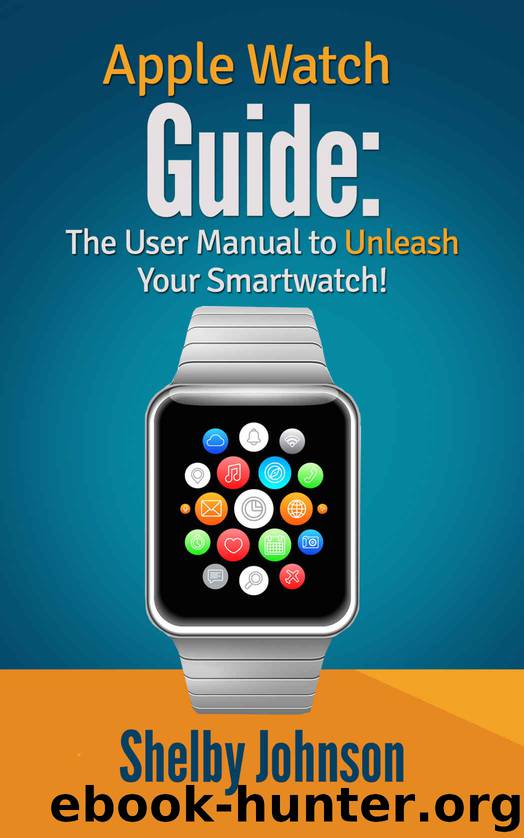
Author:Johnson, Shelby
Language: eng
Format: epub
Published: 2015-05-07T16:00:00+00:00
Brightness & Text Size – In this area of your iPhone’s Apple Watch app, you can adjust overall brightness of the Apple Watch screen, increase or decrease the text size on the watch, and turn on Bold Text on the watch by switching a slider to ON.
Sounds & Haptics – You may decide you want to silence notification sounds, or turn the volume down for notifications that come from your Apple Watch. In this area of the iPhone app, you can move the volume meter towards the left to lower volume. You can switch the Mute slider to OFF to mute notification sounds completely.
You can also raise and lower Haptic Strength using the adjustable meter. Haptic Strength refers to the gentle buzz, tap or pulsating sensations you feel from the watch on your arm. You may receive these to alert you to text messages or other notifications. Slide to the far right for full strength, or slide far left for the lowest strength.
Cover to Mute can be switched on if you want to turn notification mute on by simply placing your palm over the watch display to cover it for 3 seconds (or more). Once you’ve enabled mute, you’ll feel a tap from the watch to confirm it.
Prominent Haptic slider can be switched on if you want the Apple Watch to give you a sensation to pre-announce common alerts from your watch.
Passcode – Use this area of the app to turn the passcode on or off and change the passcode. There is also a helpful setting here in the event you misplace your watch or it gets stolen. You can switch a slider on next to “Erase Data.” With this slider on, if someone tries to enter an incorrect passcode on your watch 10 times, Apple Watch will erase all data it has on it.
Health – Use this area of the app to adjust any information you’ve provided about your health for the Apple Watch. You can tap on Edit in the upper right corner of the screen and then adjust your birthdate, sex, height and weight, as needed.
Privacy – Here, you can adjust the settings for which apps are allowed certain information. For example, you may see the “Motion & Fitness” apps if you tap on that option. You can adjust sliders to ON or OFF for allowing Motion & Fitness to access your heart rate and body measurement.
Those are the standard settings inside your iPhone’s Apple Watch App. After those you will see all of the other apps installed on your device, including any third party apps you may have installed that function with the Watch. You can tap on the various apps listed to modify their specific settings. Many of the apps may include sliders to turn iPhone mirroring with the app OFF or ON.
Download
This site does not store any files on its server. We only index and link to content provided by other sites. Please contact the content providers to delete copyright contents if any and email us, we'll remove relevant links or contents immediately.
| Android | E-Readers |
| Handheld & Mobile Devices | iPad |
| iPhone | Programming & App Development |
| Tablets |
Secrets of the JavaScript Ninja by John Resig & Bear Bibeault(6266)
Secrets of the JavaScript Ninja by John Resig Bear Bibeault(5996)
Kotlin in Action by Dmitry Jemerov(4676)
React Native - Building Mobile Apps with JavaScript by Novick Vladimir(2351)
Learning Angular - Second Edition by Christoffer Noring(2179)
Pride and Prejudice by Jane Austen(2113)
Mobile Forensics Cookbook by Igor Mikhaylov(1822)
Computers For Seniors For Dummies by Nancy C. Muir(1783)
Bulletproof Android: Practical Advice for Building Secure Apps (Developer's Library) by Godfrey Nolan(1678)
Building Android UIs with Custom Views by Raimon Ràfols Montané(1629)
Android Development with Kotlin by Marcin Moskala & Igor Wojda(1627)
Building Progressive Web Apps: Bringing the Power of Native to the Browser by Ater Tal(1542)
1936941139 (N) by Bob Rosenthal(1511)
Android App Development by Franceschi Hervé J.;(1505)
Ember.js in Action by Joachim Haagen Skeie(1482)
Hands-On Internet of Things with MQTT by Tim Pulver(1456)
Hands-On Design Patterns with React Native by Mateusz Grzesiukiewicz(1444)
Practical Industrial Internet of Things Security by Sravani Bhattacharjee(1325)
Voice User Interface Projects by Henry Lee(1278)
